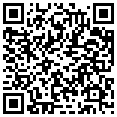Setting GPRS dan MMS Operator Tri untuk Ponsel Nokia, Soni Ericsson, Samsung dan Motorola
Nokia
GPRS Parameter Setting
1. Masuk ke Menu, click Services > Option > Settings > Default Access Point > Options > New Access point > Use default settings
2. Ganti parameter GPRS yang dibutuhkan seperti yang dijabarkan dibawah ini
Connection name – 3gprs
Data bearer – GPRS
Access point name – 3gprs
User name – 3gprs
Prompt Password – No
Password – 3gprs
Authentication – Normal
Homepage – http://wap.three.co.id
Connection Security – off
Session mode – permanent
3. Press Option > Advanced Setting, Masukkan parameter yang dibutuhkan seperti yang dijabarkan dibawah ini :
Phone IP address – Automatic
Primary name server – 0.0.0.0
Secondary name server – 0.0.0.0
Proxy server address – 10.4.0.10
Proxy port number – 3128
MMS Parameter Setting
1. Go to Menu, click Messages > Option > Settings > Multimedia Messages > Access Point in Use > Options > New Access point > Use default settings
2. Change each MMS parameter to this value:
Connection name – 3mms
Data bearer – GPRS
Access point name – 3mms
User name – 3mms
Prompt Password – No
Password – 3mms
Authentication – Normal
Gateway IP address – 0.0.0.0
Homepage – http://mms.three.co.id
3. Press Option > Advanced Setting, fill in the parameters with these values:
Phone IP address – Automatic
Primary name server – 0.0.0.0
Secondary name server – 0.0.0.0
Proxy server address – 10.4.0.10
Proxy port number – 3128
4. Press Messaging > Options > Setting > Multimedia Message, fill in the default setting with the values below.
Access Point in use: 3mms
Multimedia reception: always on
On receiving message: Retrieve immediately
Allow anonymous messages: yes
Receive adverts: yes
Receive report: yes
Deny report sending: no
Message validity: maximum time
Image size: small
Default speaker: loudspeaker
Sony Ericsson
GPRS Parameter Setting
1. Go to Menu, click Connectivity > Data Comm. > New Account
2. Type in 3GPRS
APN : 3gprs
User Name : 3gprs
Password : 3gprs
Click Save
3. Click Internet setting > WAP profile > New Account
4. Type in 3GPRS
Connect Using : 3GPRS
IP Address : 0.0.0.0
Click Save
5. Click More/ Edit > Setting
Connect using : http
Use proxy : Yes
Proxy : 10.4.0.10
Port : 3128
User Name : 3gprs
Password : 3gprs
Click Save
6. Click Advance
Name : 3GPRS
Address : http://wap.three.co.id
Click Save
MMS Parameter Setting
1. Go to Menu, click Connectivity > Data Comm. > New Account
2. Type in 3mms
APN : 3mms
User name : 3mms
Password : 3mms
Click Save
3. Click Internet setting > WAP profile > New Account
Type in 3mms
Connect Using : 3mms
IP Address : 0.0.0.0
Click Save
4. Pick More/ Edit > Setting
Connect Using : http
Use proxy : Yes
Proxy : 10.4.0.10
Port : 3128
Leave the User Name and Password field blank
Click Save
5. Message Setting: click Message > option > Picture > Picture Message > Option
Validity period: maximum
Delivery report: on
Message server: http://mms.three.co.id
WAP Profile: 3gprs
Click Save
Samsung
GPRS Parameter Setting
1. Go to main menu, click Browser > Profile Setting > Operator (if available)
Type in Profile Name : 3GPRS
Home URL : http://wap.three.co.id
Bearer : GPRS only
Proxy : Disable
2. Click GPRS Setting
Security : Non-secure
Type in DSN 1 : 0.0.0.0
APN : 3gprs
Login ID : 3gprs
Password : 3gprs
MMS Parameter Setting
1. Go to main menu, click Messages > Multimedia Messages > Setting > MMS Profile > Current Profile > Profile Setting > Operator (If Available)
Type in Profile Name : 3mms
Server URL : http://mms.three.co.id
Proxy : Enable
2. Click GPRS Setting
IP Address : 0.0.0.0
APN (3mms)
Password : 3mms
Login name : 3mms
Password : 3mms
Motorola
GPRS Parameter Setting
* On standby mode
1. Go to Menu > Web Access > Select > Web Sessions > Select
2. Click 3GPRS > Menu > Set Default > Select
If the operator list is not available, then
* On standby mode
1. Go to Menu > Web Access > Select > Web Sessions > Select
2. Click New Entry > Select > Entry Detail, fill the parameters with this value:
Name : 3GPRS
Homepage : http://wap.three.co.id
Gateway IP :
Port 1 :
Timeout : 15 minutes
GPRS APN : 3gprs
User Name : 3gprs
Password : 3gprs
(Leave other parameters blank)
Press Done
3. Click 3GPRS > Menu >Set Default > Select
MMS Parameter Setting
* On standby mode
1. Click Message > Menu > Message Setup > Select > MMS Message Setup > Change > Server Info > Select
2. Pick 3MMS > Select
If the operator list is not available, then:
* On standby mode
1. Go to Menu > Web Access > Select > Web Sessions > Select > New Entry > Select > Entry Detail, and fill in the parameters with this value:
Name : 3mms
Homepage : http://mms.three.co.id
Gateway IP : 10.4.0.10
Port 1 : 3128
Timeout : 15 minutes
GPRS APN : 3mms
User Name : 3mms
Password : 3mms
(Leave other parameters blank)
Press Done
2. Click Message > Menu > Message Setup > Select > MMS Message Setup > Change > Server Info > Select
3. Pick one of the available listed items, and press Menu > Edit > Select > Service Name, and OK
4. Type in 3MMS, and OK
5. Click Server Name, and OK
6. Type in http://mms.three.co.id, and OK
7. Pick Session Name, and OK
8. Pick 3MMS that was created at the first step, and Select
9. Press Done